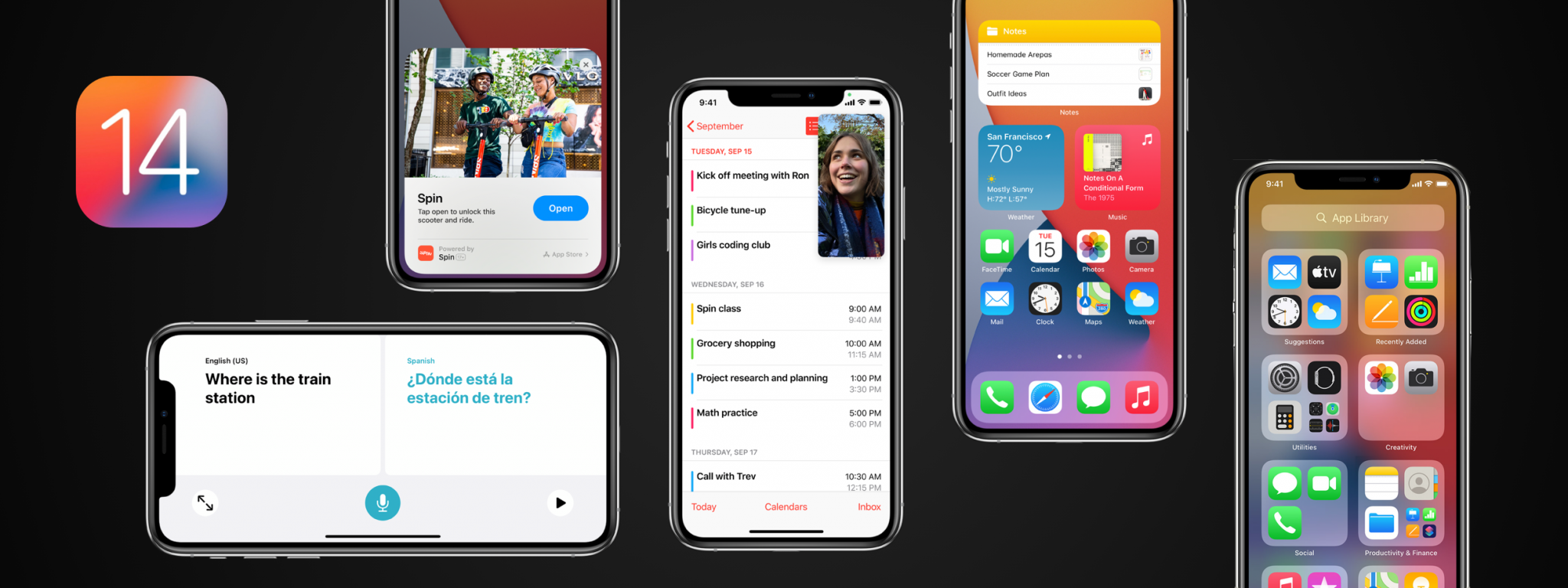
Apple’s biggest and latest OS update, iOS 14, was released on 16th September 2020 and has brought along a couple of new features, enhancements, and app updates users couldn’t wait to learn about. App Library, widget, a reimagined Messages app, compact calls, Picture in Picture mode, a friendlier Apple Maps, a new Translate app, and Siri improvements are just a few of the cool stuff conceived to help us do more with our iPhones than ever before. In this article, we asked Kati and Hanna, two of our iOS developers, to pick their favorites and shortlist five iOS 14 features they are most excited about.
Picture in Picture
Kati’s choice
A small, yet significant change that Apple has made in iOS 14 for iPhone is the Picture in Picture support. Apple first introduced this on iPad alongside with other multitasking features launched in iOS 9. Picture in Picture support lets iPhone users watch videos in a moveable and resizable window that floats over the Home Screen.
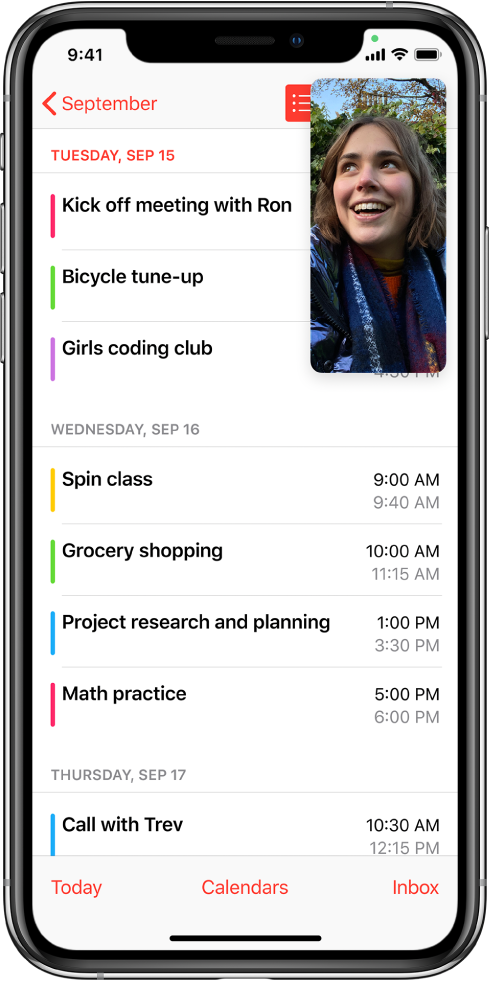
To use this feature inside of a compatible application all you need to do is tap the Picture in Picture icon, double tap on the video with two fingers, or swipe upwards from the bottom of the iPhone’s display to activate it. To tuck it away briefly, push the window to the side and hide it without interrupting the audio, then pull on the arrow tab to bring it back out. For a full-screen experience hit the button from the upper right corner or double-tap the video with two fingers. Exiting the Picture in Picture mode and closing the app can be done by gently hitting the X button in the upper left corner.
As Picture in Picture gets more attention the pressure on developers to support this form of multitasking and make their mobile apps more competitive against other video streaming apps is also growing.
If you haven’t worked with Picture in Picture until now, you should know that videos on Picture in Picture mode include play/pause options and a 15-second rewind and forward feature. The good news is that these controls are supported by Apple, so you won’t have to deal with them. 🥳
But as we know with great power comes great responsibility.
To give users a powerful yet smooth experience developers are tasked to handle background modes and transitions. Exiting from the picture in picture mode and navigating the user back to full screen without interrupting the video might take a few tries.
Why are you excited about Picture in Picture?
This feature brings a new level of multitasking and enables users to play videos and take FaceTime calls while performing other activities on their devices. Who wouldn’t enjoy watching a video and writing an email at the same time?
Widgets
Kati’s choice
For a long time, widgets were only present on the Today page, but with iOS 14 iPhones get a delightful and customizable look, all thanks to widgets that now can be added to the Home screen as well.
There are small restrictions as to where you can place them on your display, for example, you can’t just drop a widget in the middle of the screen, it has to be either on the left or the right side and it can’t stand alone, without anything next to it.
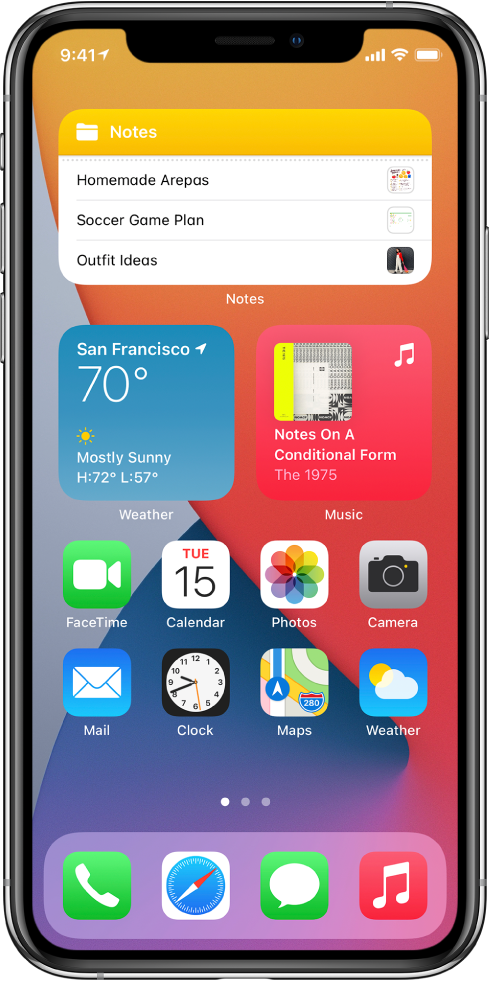
Popping them on your screen is super easy, with a long press on your home screen and the + button in the upper left corner, you can browse and bring out any first-party and third-party apps that work with home screen widget.
They come in three sizes: small, medium, and large, and showcase a variety of functionalities. One that stands out, in particular, is called Smart Stack and faithfully to its name, stacks a few selected widgets that change dynamically throughout the day, so you get the most relevant information at any given time. If you don’t like the default carousel, you can remove unwanted widgets or create your own flippable Smart Stack, by adding your personal choices (widgets of the same size) on top of each other.
To create a widget for your app, simply add a new target to your project: add a Widget Extension from the Targets Library and you’re good to go!
As a developer, you can determine the size of your widgets, but the more sizes you provide, the better. This way users can freely select the best that fits them. You can configure your widgets in two different ways: with static and intent configuration. Static widgets aren’t customizable and present data without any input from the user while a more dynamic one gives you the possibility to add user-configurable parameters to tailor the data that’s displayed.
Why are you excited about widgets?
Because now developers can create widgets for their applications with the new widget APIs. They are completely written in SwiftUI, so if you haven’t tried it yet, then now’s the time. With a well-designed widget, you can create a read-only mini version of your app, which contains the main functionalities and also looks great on the home screen. There’s really no limitation to what you can display in them, it’s up to your creativity, although apart from making key content available at a glance – and opening the application it belongs to – you can’t really interact with a widget.
App clips
Hanna’s choice
Apple’s App Store has almost 1.9 million applications available for download. This means finding and downloading the relevant apps now is more challenging than ever before.
Luckily we have an interesting new feature called App Clips. It’s exclusive to Apple, but the general idea isn’t – Google has had Instant Apps since 2018, which allows developers to offer demo versions of their main product for Google Play Store clients to reach. App clips load specific data they need to operate, which can then be erased.
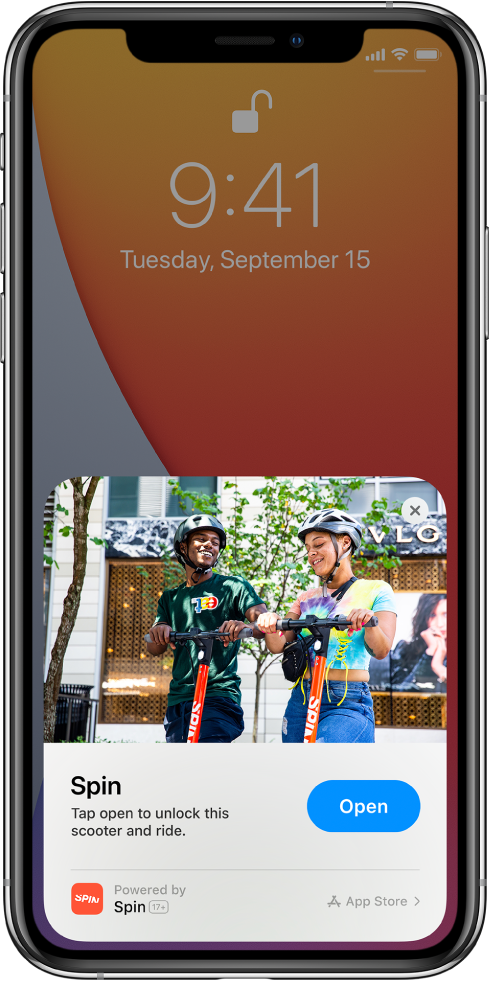
An App Clip is a small piece of an app that is focused on a specific task and designed to appear the moment you need it and disappear right after you don’t, like when you have to pay for parking, order a coffee or rent a bicycle.
They can be discovered and accessed by scanning Apple’s new “App Clip codes”, using QR codes or NFC tags, and can be shared in and launched from Messages and Safari also. To make things even faster Apple integrated ‘Sign In With Apple’ and ‘Apple Pay’ to facilitate easy payment and quick and privacy-friendly login.
The size of an App Clip is less than 10 MB, it’s built using the same UI technologies developers use today to create apps, like UIKit or SwiftUI and is shipped bundled with the app on the App Store.
Why are you excited about App Clips?
Soon there could be a neat and handy App clip for everything from booking appointments to signing up for Karate lessons and renting Halloween costumes.
In Xcode, you can add an app clip target to your app’s Xcode project and share code and assets between the app clip and the app. Just like you do with other targets in your project, you use Xcode to build, run, and debug your app clip in a simulator or on a device. Then, as a final step, you configure your webserver to enable the system to verify your app clip’s authenticity, and you’re good to go.
Redesigned Siri with a new translation feature
Hanna’s choice
Finally, Siri will no longer take up the full screen, on iOS 14 Siri will pop up with a new colorful icon at the bottom of the display and the results will be displayed as a rich notification at the top of your screen.
Apple has also launched a new speech-to-text transcription feature that is managed entirely on-device to improve speed and privacy.
Siri will help users with translations, even when they are completely offline, and can now translate any combination of the following languages: English, Mandarin Chinese, French, German, Spanish, Italian, Japanese, Korean, Arabic, Portuguese and Russian.
There’s a new feature added to this app that allows two users – speaking any two of the above-mentioned languages – to have a real-time conversation that Siri will translate to text or audio.
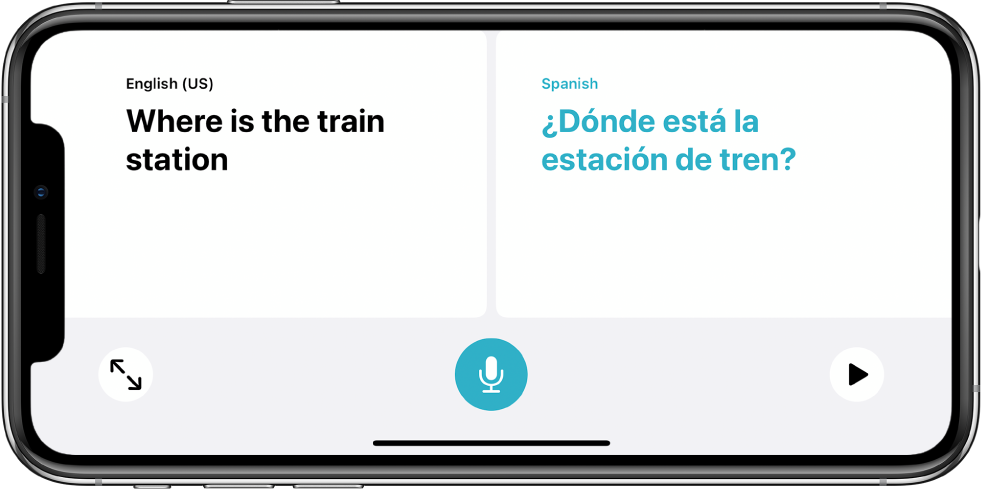
Apple has launched a new first-party application called Translate, which is basically the Apple version of the popular Google Translate app and it is really simple to use. All you need to do is pick two languages to translate to and from, then tap the microphone button to speak it aloud or type in your text for translation. The app will display the results but can also speak it out loud if you’re not sure how to pronounce the words.
Oh, and if you download multiple languages to your device Translate will work entirely offline.
Why are you excited about the redesigned Siri with its new translation feature?
Translate makes conversational translation easy and comes in very handy when you want to learn a new language or when you have to converse with someone that doesn’t speak yours (as long as that’s any of the 11 listed above). Given the current situation, we don’t travel as much, but we hope to discover new places once the world returns to a new normal. When that time comes, the redesigned Siri and Translate will be our faithful companions. Being able to connect with locals and have real-time conversations with someone who speaks a different language will be a bliss.
App Library
Hanna’s choice
With iOS 14 Apple is finally improving the iOS home screen. We are able to hide applications from our home screens or even eliminate a whole screen itself, having our favorite apps waiting for us in the new App Library, a page that is one swipe beyond our final home screen.
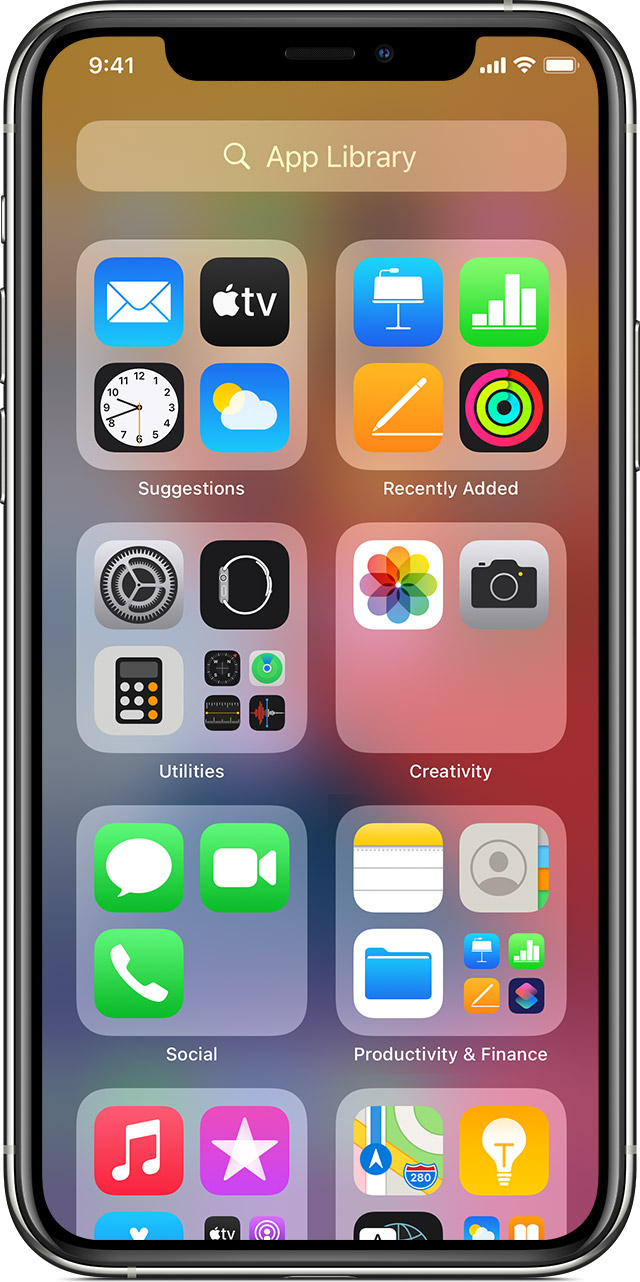
The App Library automatically groups all your apps into neat categories. Once accessed you can navigate it by scrolling up and down and expand the boxes /categories with a simple tap. The upper left box is titled “Suggestions” and it shows four apps that Siri has decided you are likely to use. Your recently installed apps can be found in the upper-right box.
Below are the square folders that are auto-arranged by app category. Apple automatically determines to which group an app belongs to. The category boxes themselves aren’t always in the same place, they will reorder themselves based on which apps you use most often. Unfortunately, apps within the same class can’t be moved around, but hey, at least they’re grouped.
Also, for easy access, you can tap the search bar at the top of the screen or swipe down on the screen.
Why are you excited about the App Library?
Five words: I am a neat freak. If the App Library is the key to holding a more organized and tidy iPhone, I say yes, please.
And that makes 5. What (other) iOS 14 features and enhancements are you excited to use? Tell us about your experience with the new OS version in the comments below, and don’t shy away from questions either. Also if you have an app idea or a project that you need design or development help with, message us at hello@halcyonmobile.com and we’ll be happy to bring it to life.


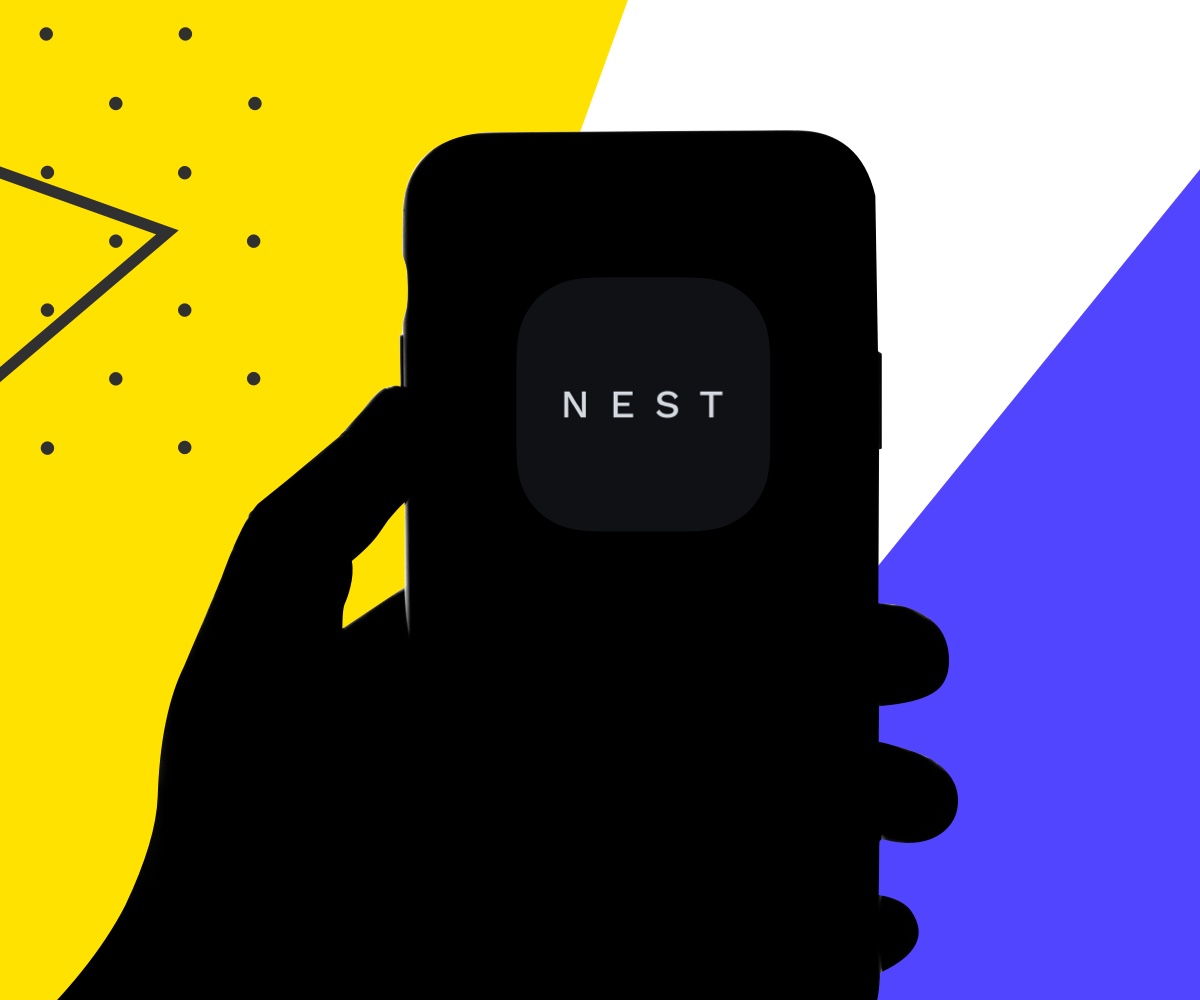
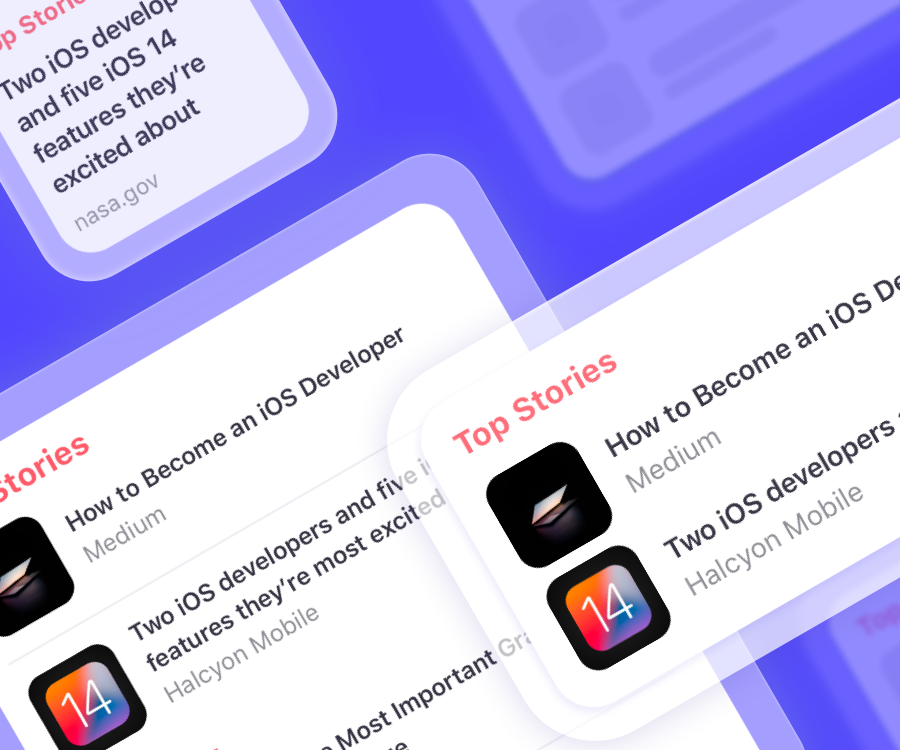
Leave A Comment